[Fixed] OnStream Not Working / No Data Available / No Links Available / Crashing / Buffering & other Errors – Lately, the OnStream APK has become tremendously popular among third-party streaming app users. Latest content, regular updates, quality FREE service, no lag, no buffering, feature-packed internal player, and request content are some of the primary features of the OnStream app and the reasons behind its growing popularity.
However, there is a section of users who are reporting issues with OnStream. In this post, we are going to tackle those issues for you one by one and provide a working fix for this common set of errors.
OnStream Not Working / Not Playing | App Suddenly Stopped Working [Fix]
-
Revert the app to Previous version
If you have recently updated the app and, before the update, there were no issues, then we recommend reverting to the previous version of the application to resolve the issue.
-
Update the app to the latest available version
This is the complete opposite of the above. In this case, if you have not updated your application and there is a latest update available, we recommend updating the app to resolve all bugs/issues in the current release.
-
Clear OnStream App Cache
Sometimes, the issue can be associated with cache memory. For clearing cache, go to Settings > Installed Apps. Locate OnStream APK in the list. Tap on the listing and hit the Clear Cache button.
-
Try re-installation
In case nothing is working for you, we recommend going ahead and uninstalling the application from your device. Post successful uninstallation, reboot your device, and then proceed with a fresh installation of the OnStream App APK.
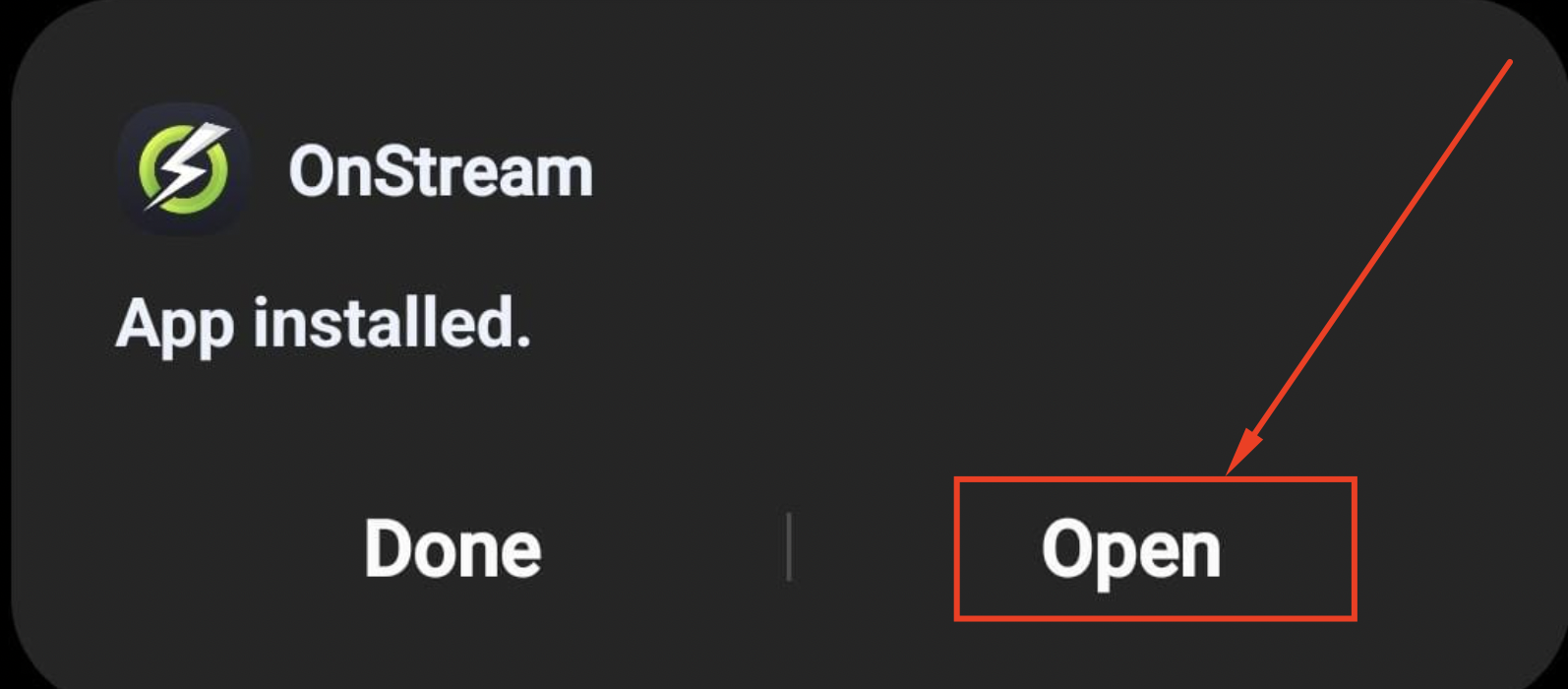
You should download the latest version to avoid any bugs with earlier versions. You can find the latest version from link below –
OnStream APK Free Download (LATEST)
OnStream APK “No Data” or Links Available
-
Clear App Cache
As mentioned above, please try clearing the app cache to see if that resolves the No Data / No Data Links Available issue with OnStream. Please note that if you have OnStream installed on Fire TV/Fire TV/Android TV Box, go to Settings > Applications > Manage Installed Applications > OnStream > Clear Cache.
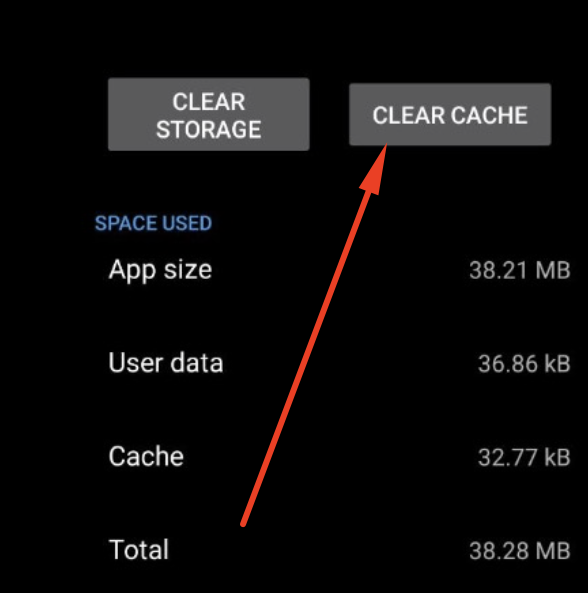
-
Change Source List Refresh Time Interval
- Start OnStream app.
- In App Settings > Source List Refresh Time Interval, keep the time as 15 seconds.
- Clear the cache and close/restart the application.
You should check this out –
OnStream APK Free Download on FireStick (STEPS)
-
Check Internet Connectivity
If your internet is down, then you will also not see any links on the OnStream app. Please make sure your internet is working properly.
-
Turn OFF Ad-Blockers if any
If you are using ad-blockers, they can sometimes affect the OnStream app’s capability to fetch and refresh links. Disable the ad-blockers and see if the issue resolves.
OnStream App Buffering / Not Streaming / Not Playing Issue
-
Check your Internet Connection
As always, first check your internet connectivity. If your internet is up to the mark, then proceed with other fixes.
-
Try subscribing to a paid VPN Service
If your issue of buffering/not playing is limited to a particular set of titles, then it means the content that you are trying to stream is region-restricted. You need to bypass the region restrictions by subscribing to a good VPN service. Please note we are not talking about free VPN here, but paid VPN services.
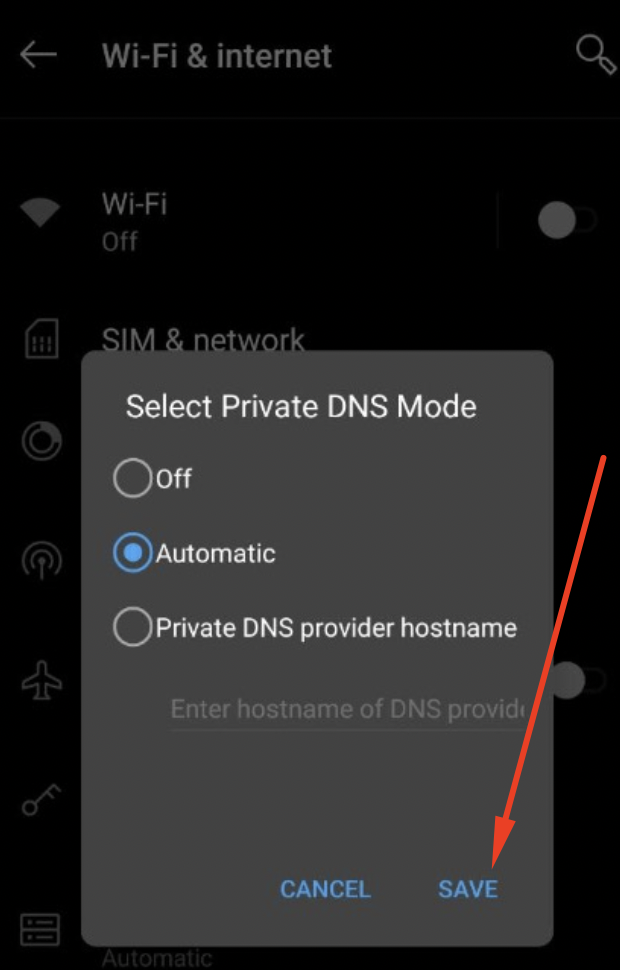
-
Try streaming from another link
OnStream fetches multiple links for the same title. In case one link is not working, before you resort to the decision that it is an issue with the app, try streaming from other available links to see if that resolves the issue.
-
Clear Cache
Again, this solution comes in handy for multiple issues. Go to Settings > Installed Apps and tap on OnStream from the listing. Hit the Clear Cache button.
-
Get Video Codec Packs
Sometimes the issue could be that your device cannot encode the video format. In such cases, we recommend going for the supporting codec file, viz K-Lite, Shark 007, X-Codec, and more. Just look for them on Google and download/install them. Otherwise, try checking if the same title is available in MP4 or FLV format in other available links.
-
Update PC Display Drivers
If you are using OnStream on a Windows PC/Laptop, a playback issue can happen if your PC’s display drivers are outdated. Simply, update your PC’s display drivers to resolve the issue.
-
Check Video Player Settings on OnStream
Sometimes, if the video is of top-notch quality, since it requires more resources, it can cause streaming issues. In this case, in the OnStream app, go to More > General > Player Settings. From here, choose any resolution below 1080p from the drop-down.
OnStream App Subtitles Not Showing / Subtitles Not Working
-
Check whether subtitles are ON
While playing the content, make sure you are streaming using the Play > Play with Subtitles option to activate the subtitles.
-
Switch to MX or VLC for playback
OnStream app supports external players like VLC or MX. Therefore, if the issue is with the internal player of the application, you can always switch playback to VLC or MX. Update OnStream when the latest update arrives. We hope that will clear the bug/issue with the internal player, and you can switch back to the internal player thereafter.
OnStream App: Nothing Visible / White Screen Issue / Blank Screen Issue
-
Clear App Data
In the case of a blank screen, go to Settings > Installed Apps > OnStream. Tap on Clear Cache and Clear Website/App Data button. Reboot your device and then try launching OnStream again to resolve the white screen issue.
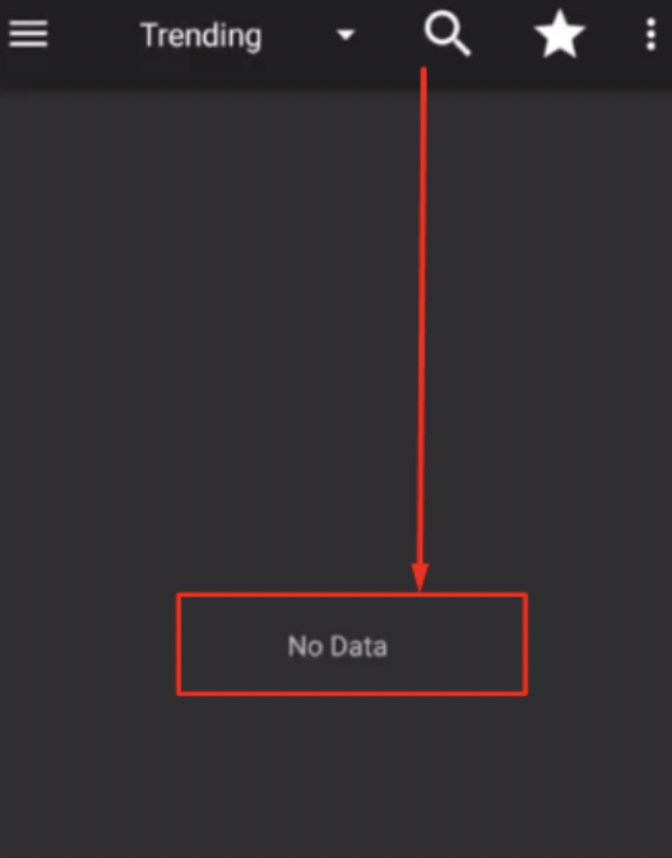
-
Re-Launch the App
Sometimes, the white screen issue resolves by merely closing the app, rebooting your device, and launching the app again.
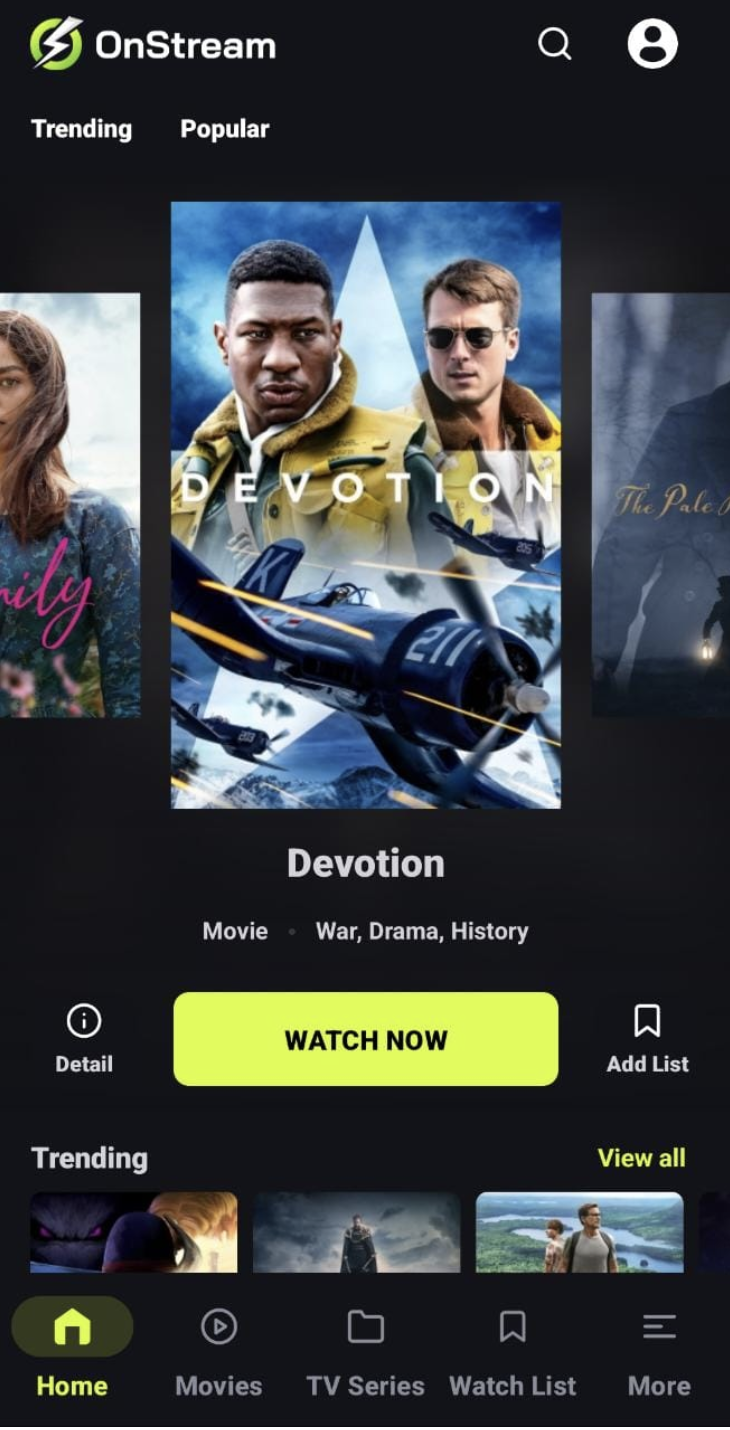
-
Switch to a different internet connection
If you are using WiFi, then switch to mobile data or vice versa to see if changing the internet connection allows OnStream to load content. If OnStream loads content on switching to a different internet connection, that means the issue was with your internet connection in the first place.
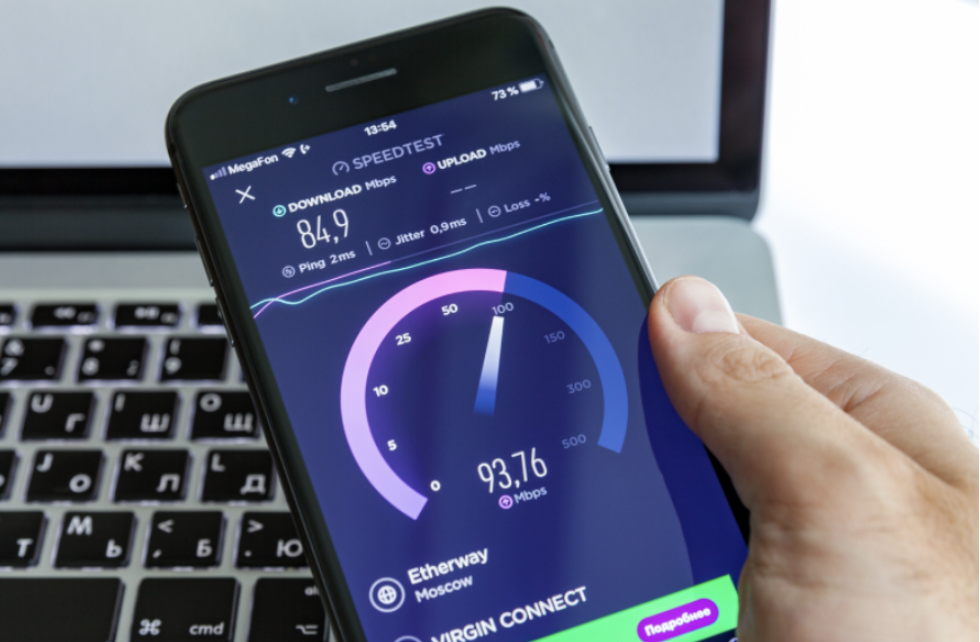
If you want to try out similar apps like OnStream APK, you should check this out:
15 Best OnStream Alternatives | Similar Apps [Must Try]
OnStream APK Playback Failed / Not Opening / Blank Screen [Fixes]
OnStream users are lately facing these common issues. If you are one of them, we hope that one of the above solutions worked for you. In case you are facing a different issue altogether or your problem persists, drop us a note in the comments below.
Thank You.
Hi guy’s.
Having issues, unfortunately, with the links whilst using onstream. Updated to version 1.0.4 and it was working superbly, as always. Since the last couple of days though it seems to have real issues connecting onto any link at all. We really do hope you can help as the app is so far ahead of anything else out there. Keep up the great work guy’s. Kind regards, Kev.
Download movies and series doesn’t work.
Only subtitels download work.
Can you fix this?
Can’t download any movie but subtitle only. Please fix it.
Thank you.
After installing on my android box the open button. Is grayed our and the shortcut icon is not appearing on the home screen so can’t open the app
I had the same problem. Had to go into apps through the system, find Onstream, and click open. Very annoying. I eventually downloaded shortcut maker from the play store, and created my own. Onstream works great, when you can get to it
On yesterday I cant open onstream app. When I do it says that onstream can’t load. Why is this happening
Hi, just downloaded onstream, I cannot get past the select player box.
The reason being the box is to long and the play , watch button, after selecting the player, is off the screen.
I can’t pull it any higher. Is there a way to select the player from elsewhere in the program, so when you click the watch button the movie plays, without the select player box …. help.
My onstream is not w working
Can’t seem to download any movie and doesn’t give me an option to choose what service to download from/to etc…exg..splayer/onstream/ any other
It can’t download nor stream,please fix it
App says network error please check you internet connection my internet is fine all other apps work ok just stopped about 6 Hours ago nothing loading on the app tried uninstall, cleared cache etc
content not loading error
Trying to sign in but it say check internet connectivity but my internet is working
Network error
Hello,
Hope everything is well,
The app was working fine on my android tablet just before the recent update I think. Then it began giving me a small notification error at the bottom saying “Invalid Request” and the page becomes blank. Also I can’t log in my account at all giving me the same error.
The app works fine on my phone same wifi as my tablet. I tried unistalling clearing both cache and data, even formated my tablet same problem.
If an older version work would you please give me a link to it.
Thank you for your help,
Joseph
My Onstream works but I cannot cast to my TV chrome cast like all other apps. The cast symbol is there when the movie starts but I cannot select or press to cast. Any ideas?