OnStream APK on Firestick/Fire TV – Watch Movies/Series for FREE – Are you confused after reading the title? Well! It is true. OnStream App brings all the popular content available on paid OTT apps like Prime, Netflix, and Disney+ under one roof.
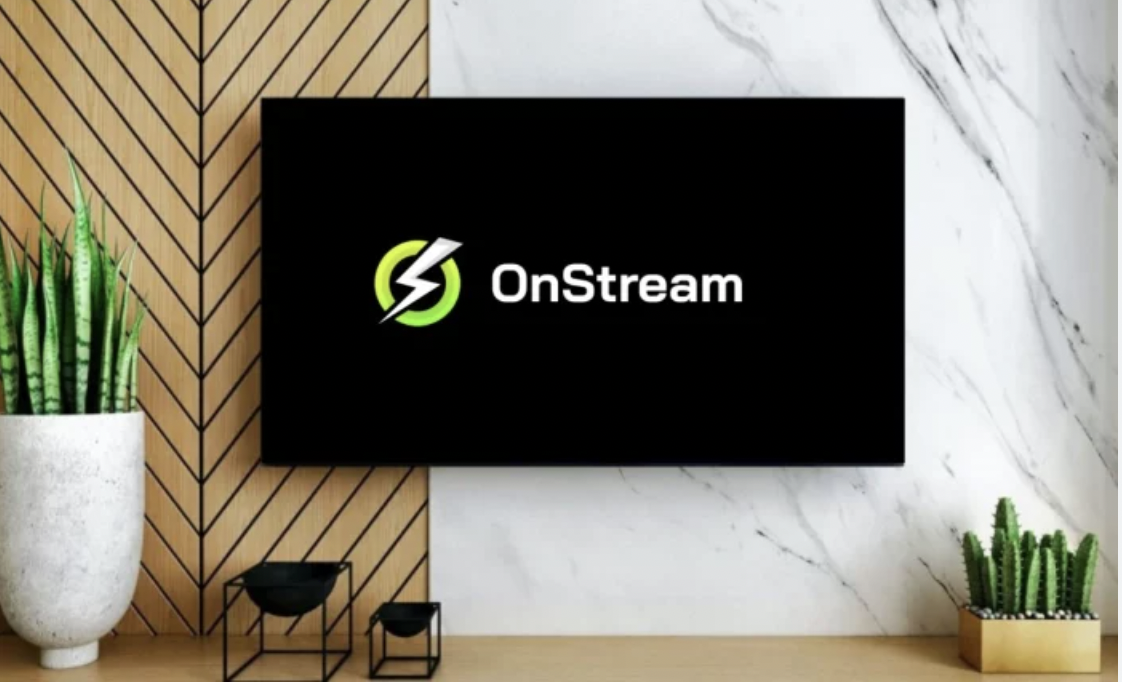
The crazy difference is that OnStream APK is free to download, install, and use. You can get rid of all your paid subscriptions and go for the OnStream App APK to get the same content, in HD, free on the device of your choice. In this post, we are going to tell you how you can have limitless entertainment from OnStream APK on Firestick/Fire TV.
OnStream on FireStick [APK Free Download]
Other than movies and TV Shows, you can utilize OnStream MOD APK to stream content from YouTube and Twitch. The app has a Live TV section as well. The point that makes OnStream stand out among all other related apps is that it provides both quality and quantity. It has a huge inventory of unlimited entertainment with regular updates in the form of new content, and simultaneously, the developers make sure you get to enjoy HD buffer/lag-free streaming on a compatible device. Check out more features below.
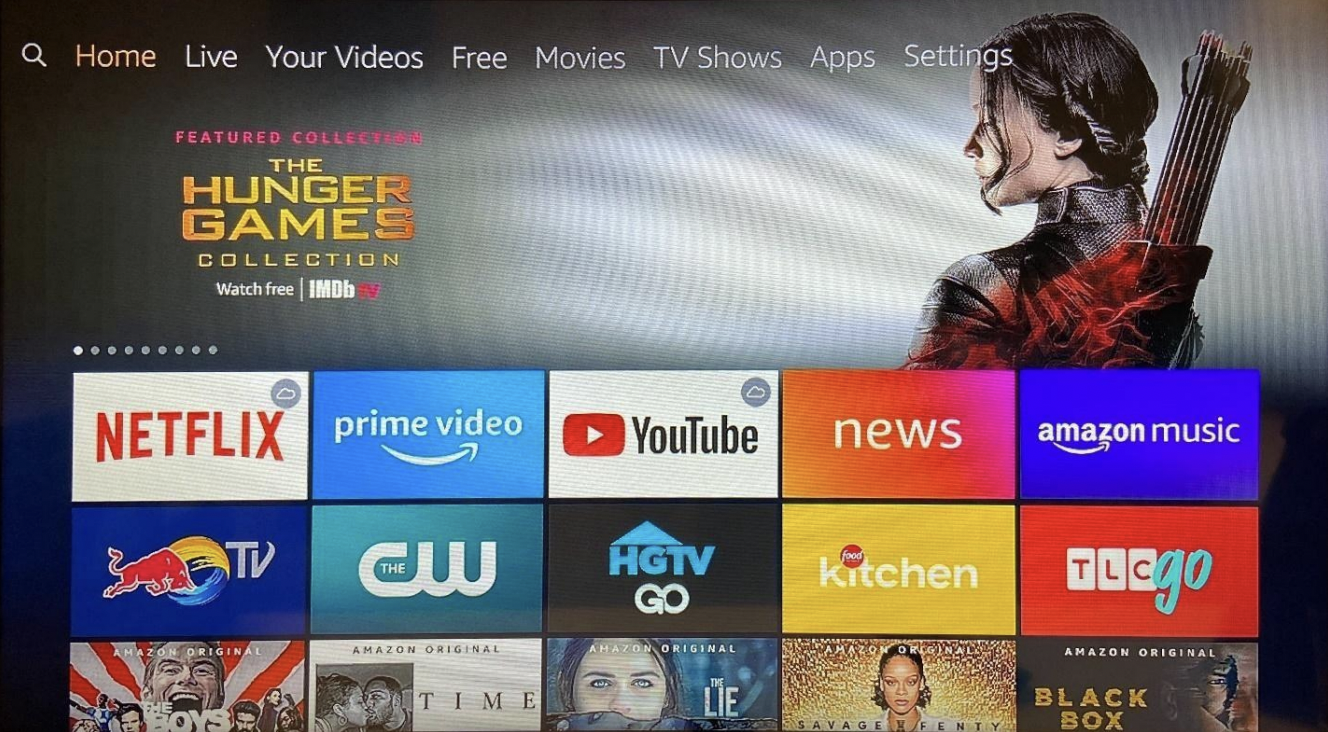
-
No Registration
Though the app has an option to log in using an email ID, the same, as said, is an option. You can skip it and start streaming straight away.
-
FREE! FREE! FREE!
The app is free to use with no hidden costs or in-app charges.
-
More than One Server
Other than Torrent Servers, the app provides links from quality sites/web pages as well.
-
Watch Offline
You can download content and watch it without the internet.
-
Create/Share Favorites
Create and share a list of favorites with your friends and family.
-
Request Content
If you are not able to locate a particular title, you can place a request for the same with the developers.
Download the latest and its previous versions from here –
OnStream APK Download on Firestick (STEP BY STEP Guide)
Before we start with the installation, let us take care of certain pre-installation steps.
Step 1
- Go to your settings, and select “My Fire TV”.
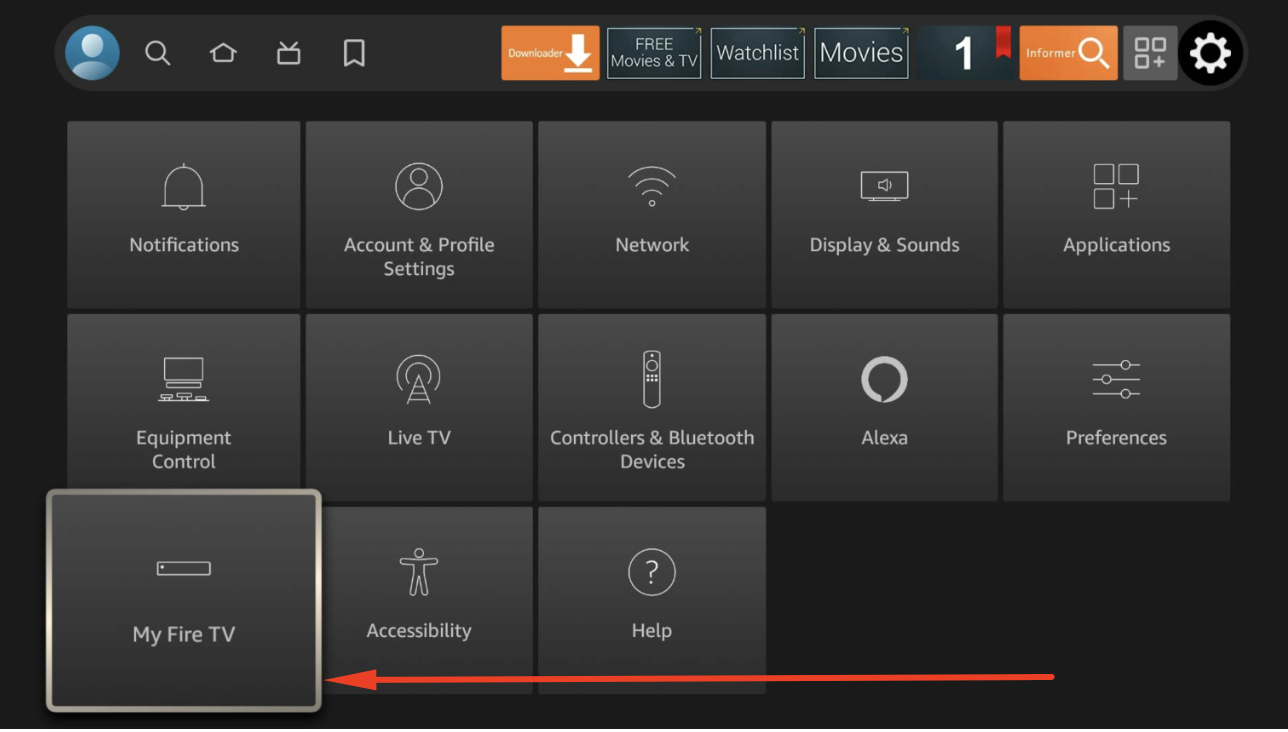
- Go to Settings > My Device > Developer Options on your Firestick/Fire TV.
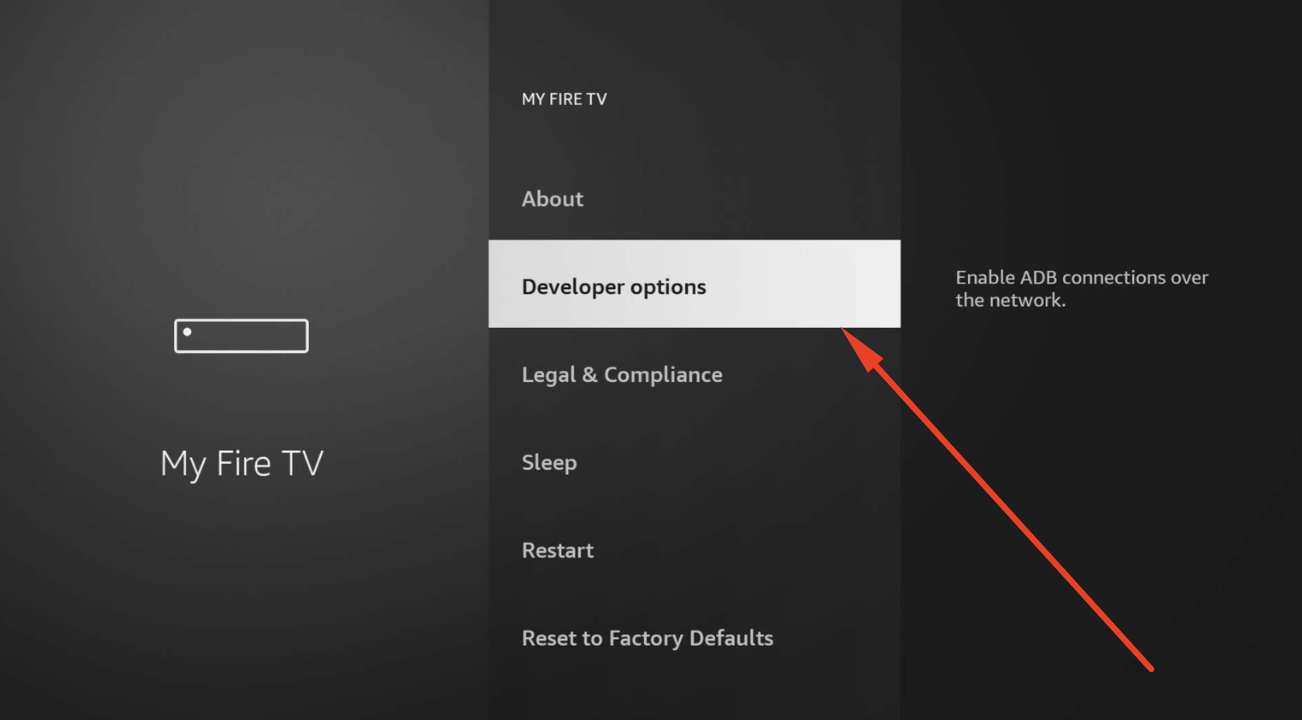
- Tap on Apps from Unknown Sources and hit TURN ON.
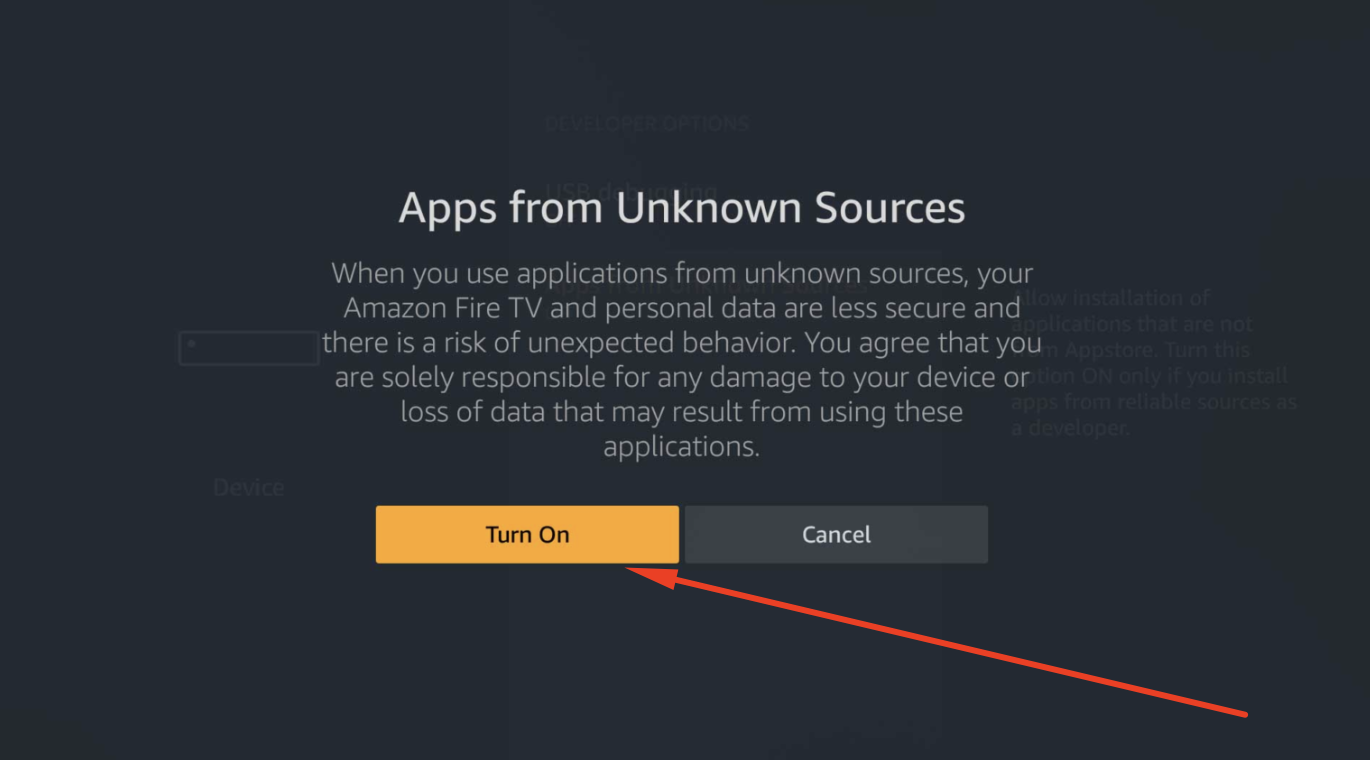
Step 2
- From the Search option present on the home screen of your Fire device, look for the Downloader App.

- From the search results, tap on the Downloader App icon (orange colored with a download arrow) and install it on your Firestick/Fire TV.
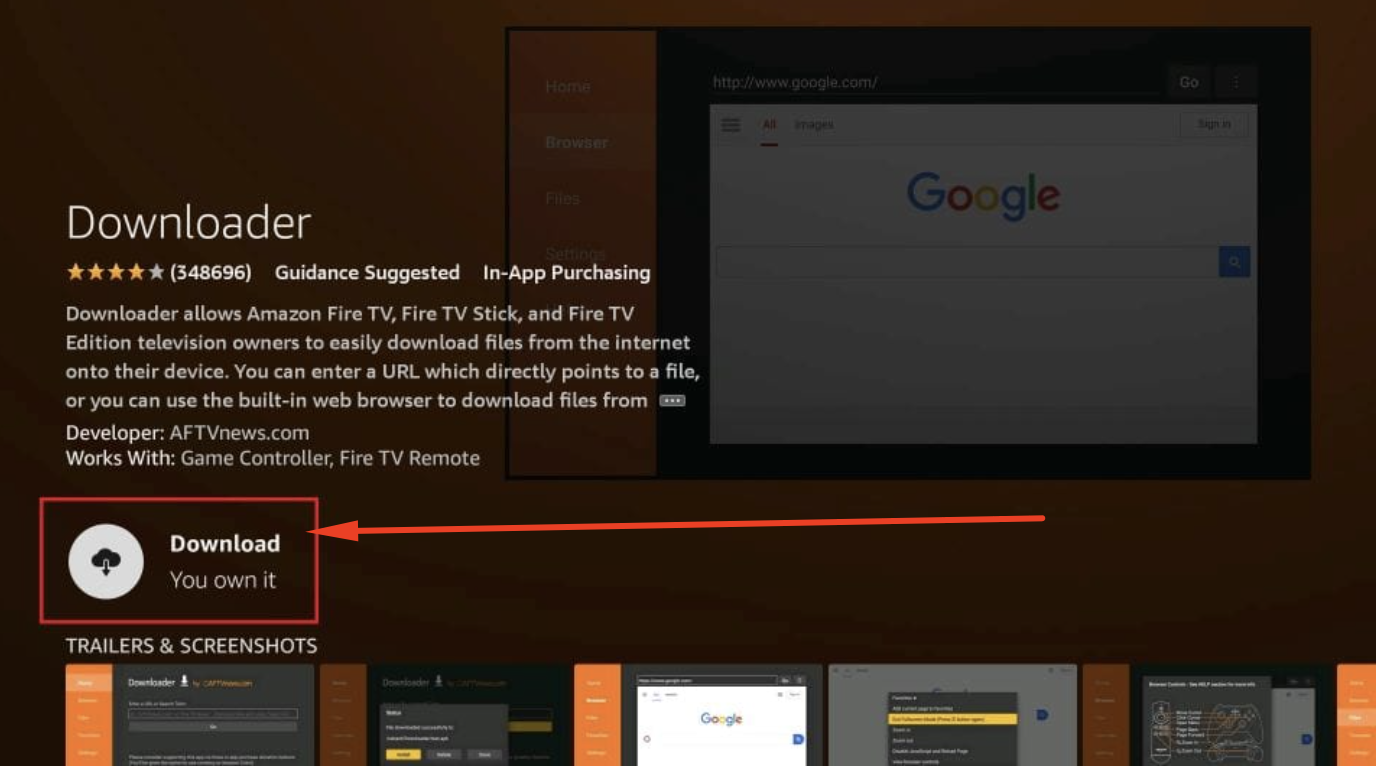
Also, check out –
Download OnStream on Smart TV (LG, Samsung, MI, & All TVs)
OnStream APK FREE on FireStick – Movies/TV Shows in HD
After you have wrapped up the above pre-installation steps, follow the steps below to install OnStream on Firestick/Fire TV.
- Start the Downloader App.
- On the first time launch, the app will seek permissions. Please provide the same.
- On the Downloader App, tap on the Home menu option.
- In the space to enter the URL, enter the URL below.
https://onstreamapp.to/
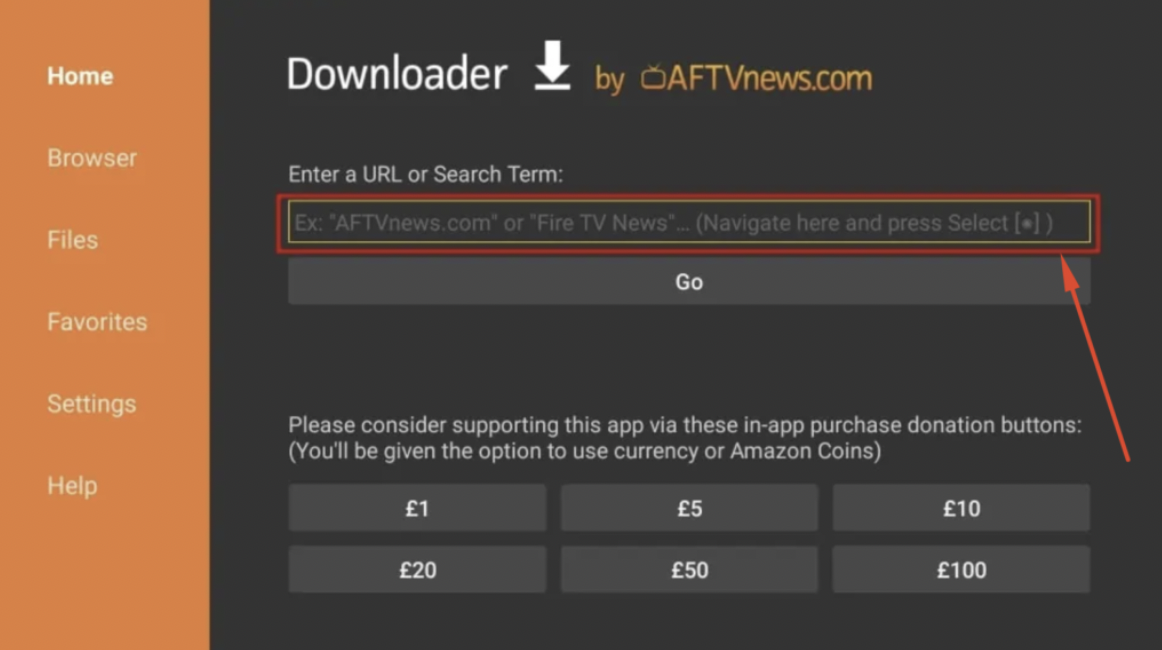
- Tap on Go.
- Wait for the OnStream Latest APK file to download.
- After the download is complete, your Fire device will launch the installation process automatically.
- Hit Install.
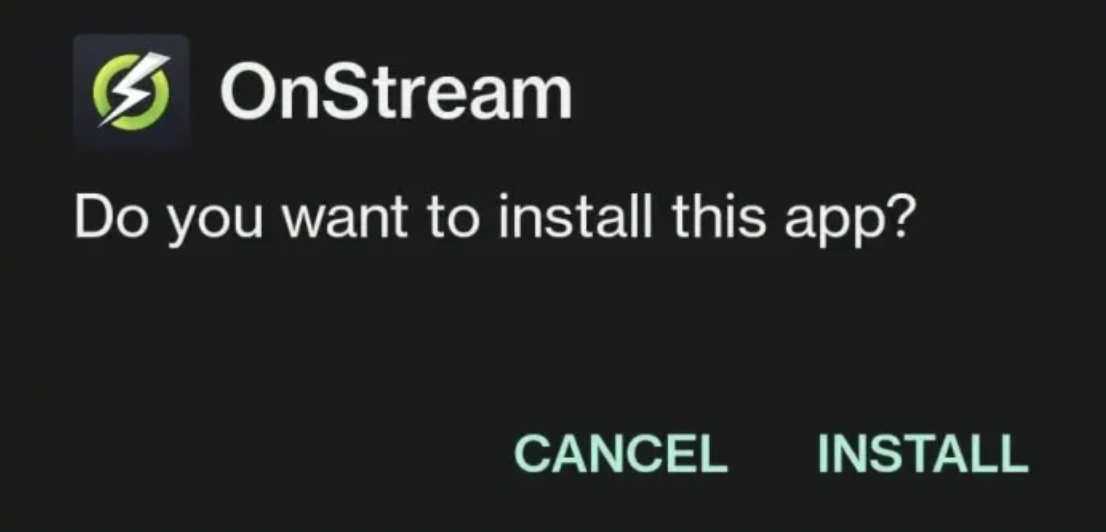
- Wait for the installation process to complete.
- Exit the installation screen once the same is complete. Tap on the ‘Done’ button to exit.
- Now, since a Fire device has limited space, your device will prompt you to delete the APK file. Tap on Delete.
- Tap on Delete again.
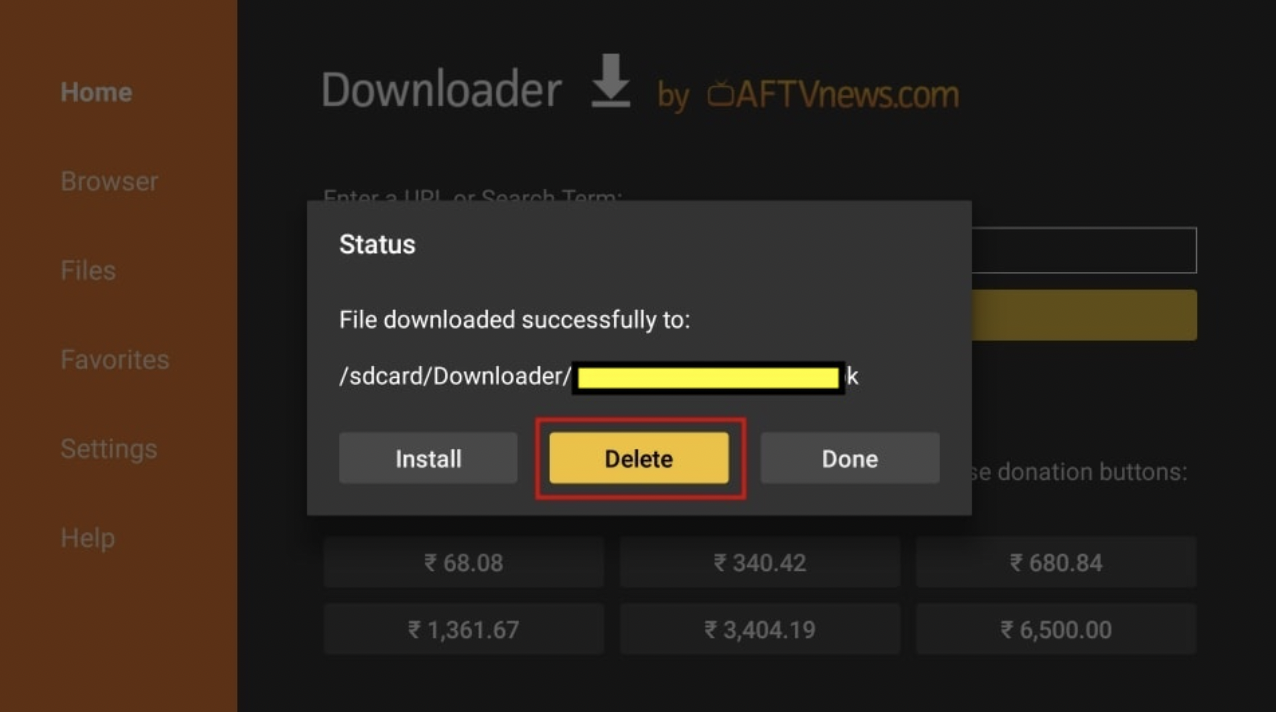
- Go to Your Apps & Channels now and scroll to the bottom of the list.
- The icon for OnStream APK is at the end of the list.
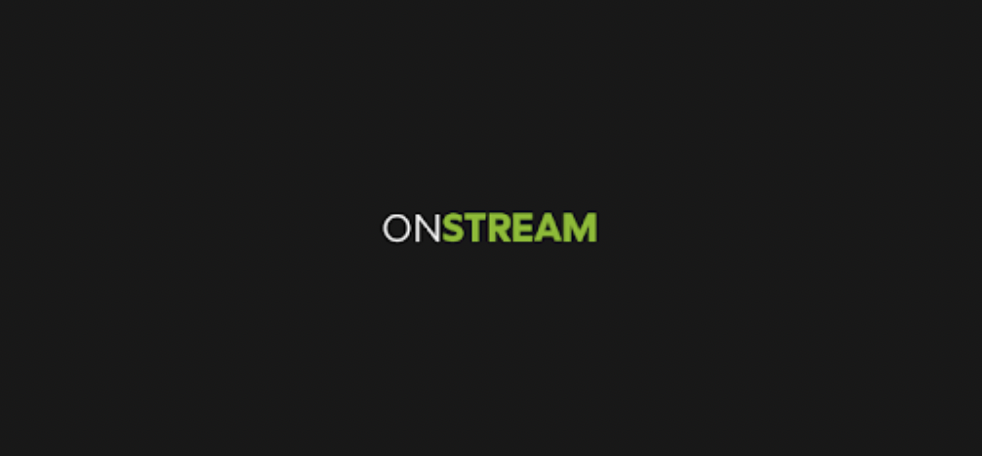
- Bring the icon to the beginning of the list or add it to your Fire TV Stick home screen for easy access.
- Launch the OnStream APK on FireStick, and enjoy your favorite movies and TV shows for FREE.

Integrate Real-Debrid with OnStream
- To integrate real-debride with the OnStream App, we should press the three-line menu icon located in the upper-left corner.
- Then, go to the menu and select Settings.
- After landing on the settings page, please choose the Login to Real-Debrid option under Settings.

- There will be an activation code shown. Kindly note down the activation code manually or on Notepad.
- Open a web browser and navigate to the URL (https://real-debrid.com/device )
- After this process, enter the activation code you wrote down in the preceding stages here.

- Once you enter the code, a notification titled “Authorization Complete” will appear on the screen.
- Return to the OnStream App at this point and look for RD content.

- For that content, all of the Real-Debrid links will be teal in color, with [DEB] noted next to each one.
Don’t Miss this Fix-
OnStream Not Working, No Data Links Available, Crashing & All [*FIXED*]
Setup Subtitles on the OnStream App
- For selecting the Subtitles, here comes the first step. Go to OnStream App and search for the Content you want to stream.
- After selecting the required content, the option to “Play with Subtitle” will appear when you move your cursor over a stream source.
- Next, decide on the language you want to use.
- After picking your favorite language, it will display several subtitles (SRT) files. Choose the files with the highest download volume.

- Done!. Subtitles are now available for your streaming content. You can enjoy your favorite shows in your favorite language.
Integrate Trakt.tv with OnStream
- Here are the steps to integrate Trakt.tv with the OnStream App. First, go back to Settings.
- Next, you must log in to https://trakt.tv/ using your device’s settings.

- You’ll choose the option to log in to Trakt.tv in this step.

- Please note down the code that appears on the screen manually or on a notepad.
- Then, open a browser and enter or paste this URL [https://trakt.tv/activate] into the address bar.

- You will land on the webpage, enter the code, and choose Continue.
- After that, press “Yes” to finish the authorization procedure.
- After launching the OnStream App, you’ll notice that trakt.tv has been linked successfully.

How To Update OnStream APK
You have to actively search for updates because the OnStream App is a third-party app. No worries, here are the clear instructions to be followed for the updating process.
- The first step is to click the “hamburger icon” in the upper left corner.
- After that, Click the “Check for updates” button by swiping down.
- Now, you may access the official OnStream website by using the application. It is possible to search for all recently released updates. To reinstall, you may download the APK
Frequently Asked Questions [FAQs]
Q – Does OnStream has a Login?
On your first launch of the app, the app will prompt you to enter your email address for the login. However, the same is optional. Just skip it and go directly to the app.
Q – Do we have OnStream on iPhone/iPad?
As per the developers, the same will come soon. However, as of now, you can enjoy OnStream on Android mobile/tablets, Android TV, Android TV Box, Roku, Firestick/Fire TV, and Nvidia Shield.
Q – How to Stream Movies/TV Shows on OnStream?
The home screen by default will be for the movies. To switch to TV Shows, tap on the Menu icon and choose TV Shows. To initiate streaming, just tap on your favorite TV show or web series and hit the Play button.
Q – Do I need to have a VPN for streaming using OnStream?
We do recommend subscribing to a good VPN service before starting streaming on OnStream to make sure you remain anonymous.
Q – Is OnStream Ad-Free?
Yes!
You should check out these alternatives –
15 Best OnStream Alternatives | Similar Apps [Must Try]
Download OnStream for PC – Windows 11, 10, 8.1 & 7 Laptop
Conclusion – OnStream App Free Download on Fire TV Stick
We stop here; however, you do not need to stop. Install OnStream on Firestick and provide your feedback in the comments below. Feel free to ask questions or queries, if any. Enjoy!
Thank You.
Getting a parse error when trying to install on firestick. Please help
I am getting a parse error once downloaded. Not able to install on fire stick. Please help out
i live in jigjiga ethiopia
Hi
Hi I am happy to download
I love ontream
Not able to install on fire stick.